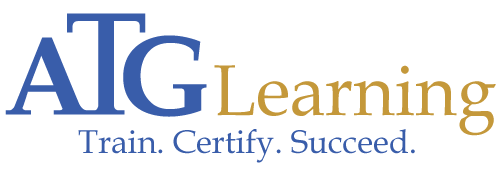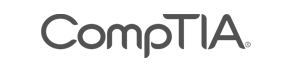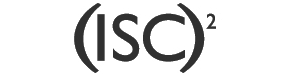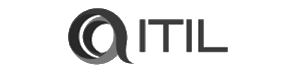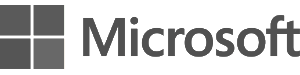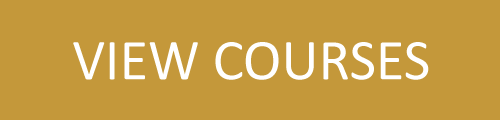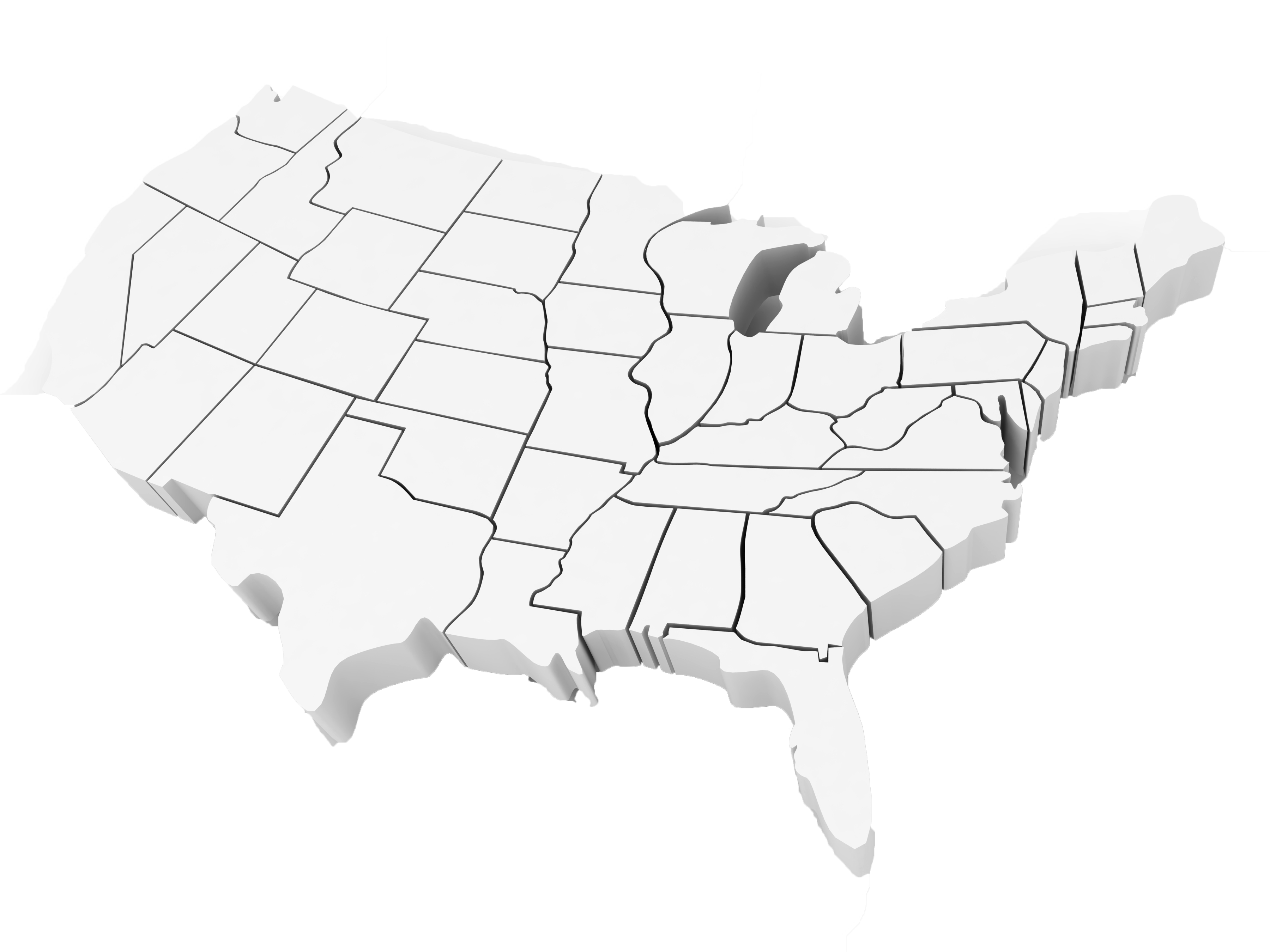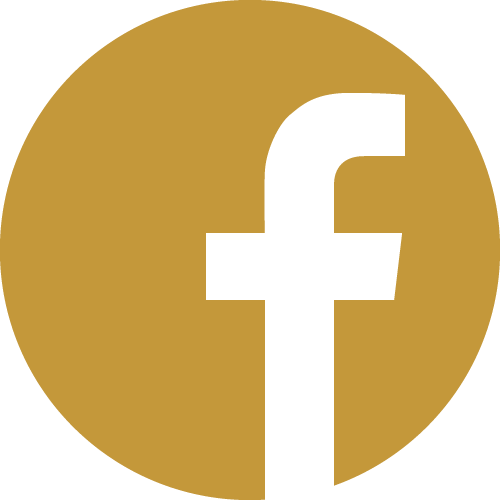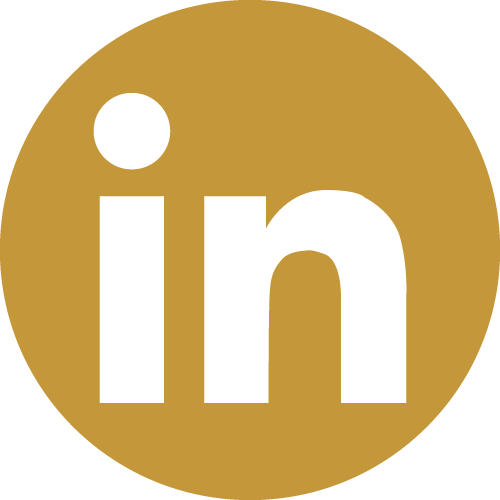Blog
Linux Tips - My desktop is frozen! Nothing is responding. What do I do?
At the heart of every graphical Linux installation is an engine called a display manager. Display managers are what actually draw the windows and buttons you see on your screen. Every distribution uses a different display manager; GNOME and KDE are two of the most prominent ones. LXDE and XFCE are also widely popular. Generally, Linux is compartmentalized enough that when a program hangs, it doesn't hang the rest of the system with it. However, it may appear that the entire system is frozen in cases where the display manager itself is the source of your issue. If you pressed Ctrl + Alt + F1 to hop over to a terminal, you'd probably find that everything is still running fine in the background. When working with a Debian-based Linux system such as (older versions of) Ubuntu that use GNOME for their display manager, if you ever find yourself in a situation where your desktop is completely frozen, before you go reaching for the reset button you can try this instead to just restart your display manager. Anything you have open in programs will probably be lost: (Ctrl + Alt + F1, then login)
sudo /etc/init.d/gdm restart
(or)
sudo service gdm restartOn newer versions of Ubuntu, the lightdm display manager is most likely what you're running. You can try restarting it with the following commands:
sudo stop lightdm sudo start lightdm (or) sudo restart lightdm